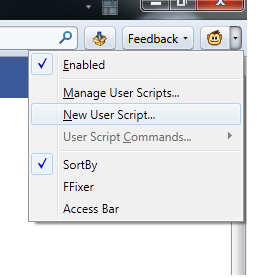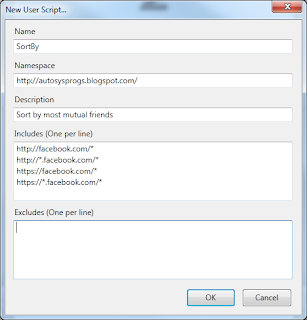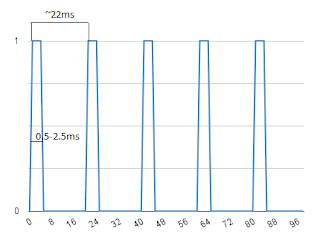In
the previous article the Flightgear program's some features were discussed. Today's topic will be about controlling aircraft through sockets from another program. There is a command line option "--generic" , which can be used for modifying items of property tree(see
previous article, about
http://localhost:1234).
Run the program with the following options.
The first generic argument means: Use sockets, for sending data out, 10 times a second, to the 127.0.0.1 machine(this is localhost's ip address), using the port 49001, use UDP protocol, the actual data which sent out are described in file "outputprotocol".
The second generic argument means: Use sockets again, for getting data from out, 10 times a second, skip the ip address, using the port 49000, use UDP protocol again, the coming data described in the file "inputprotocol".
If the program hangs, this means you are using the Flightgear version 2.0.0, which has a known bug and you need to downgrade to
the version 1.9.1. Now if the hanging is over, then the program must give an error(see console's screen), because "outputprotocol" and "inputprotocol" files doesn't exists.
The following is "inputprotocol.xml" file's content, which describes 3 values, that the program will wait for input(aileron, elevator and throttle).
The following is "outputtprotocol.xml" file's content,which describes the same 3 values from input and plus one more (the speed of aircraft).
Now copy those files to the "C:\Program Files (x86)\FlightGear\data\Protocol" directory and run the program again. It will again give error(
Error reading data), because no one send data to the input.
Now lets write a program in C#, which will send the input data to and receive output data from Flightgear. Add the controls to the main form as pictured in the screenshot:
We will use timer to send data in every 100ms(10 times in a second as described in the argument). This is sending part code: We will use threads to asynchronously get data from Flightgear. This is it:That's all.